Integration Overview
Qubitro has no-code source integration support for Soracom Beam. You can learn more about Soracom Beam here (opens in a new tab).
The integration currently supports only key-value JSON data format.
Creating the integration
Copy credentials
To get the required credentials, choose a project from the list, then, click on the New source button and click on Soracom in the list.
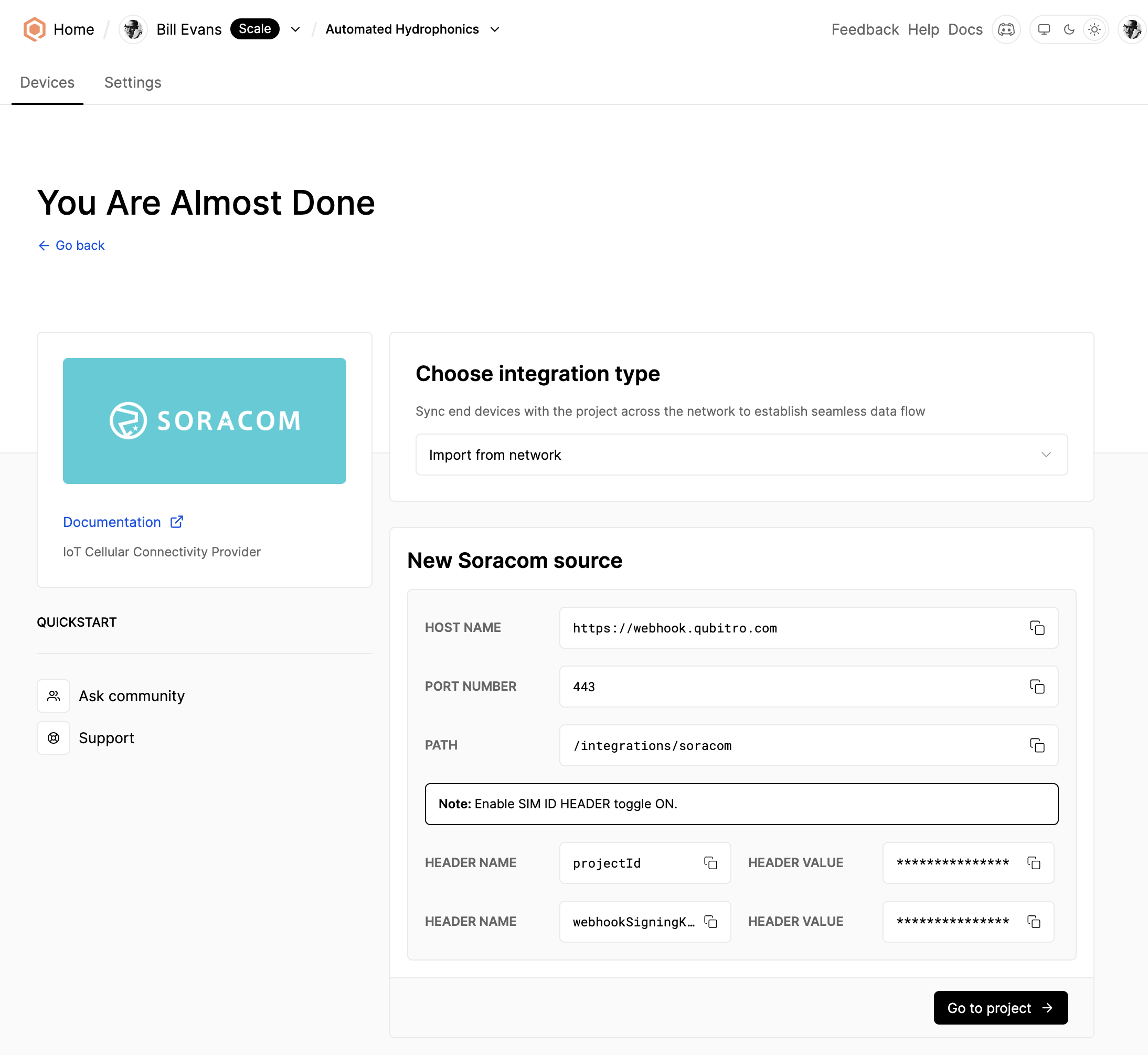
Keep this page open and navigate to the Soracom console to configure the integration.
Integration configuration
1. Go to Groups and choose the desired group that will be integrated with Qubitro. Click and expand SORACOM Beam located under the Basic settings tab.
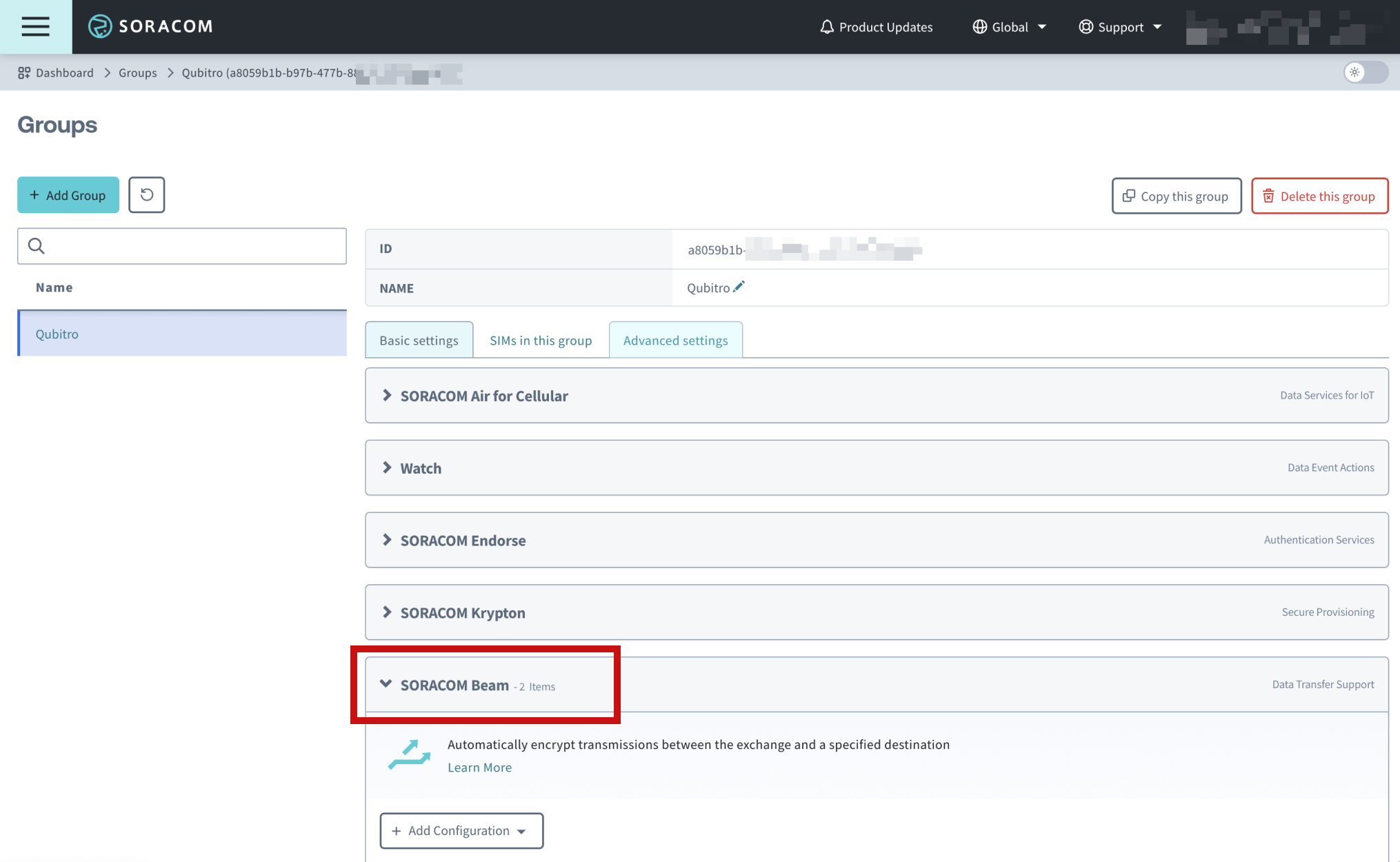
2. Click Add Configuration and choose the TCP → HTTP/HTTPS entry point.
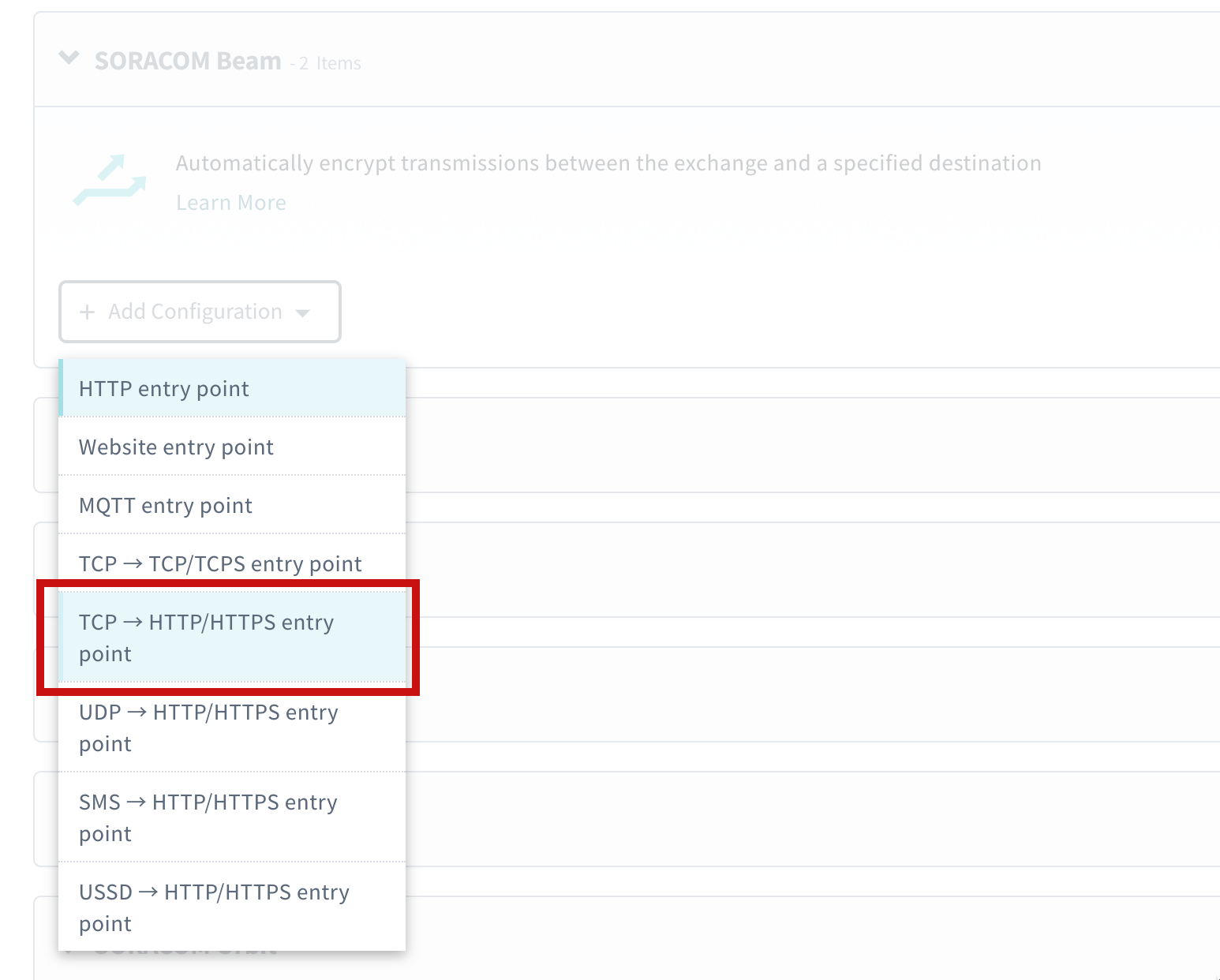
3. Copy and paste credentials into the corresponding fields and click Save. You can copy values from the page you navigated in the previous step on the Qubitro Portal.
SIM ID HEADER toggle must be switched ON.
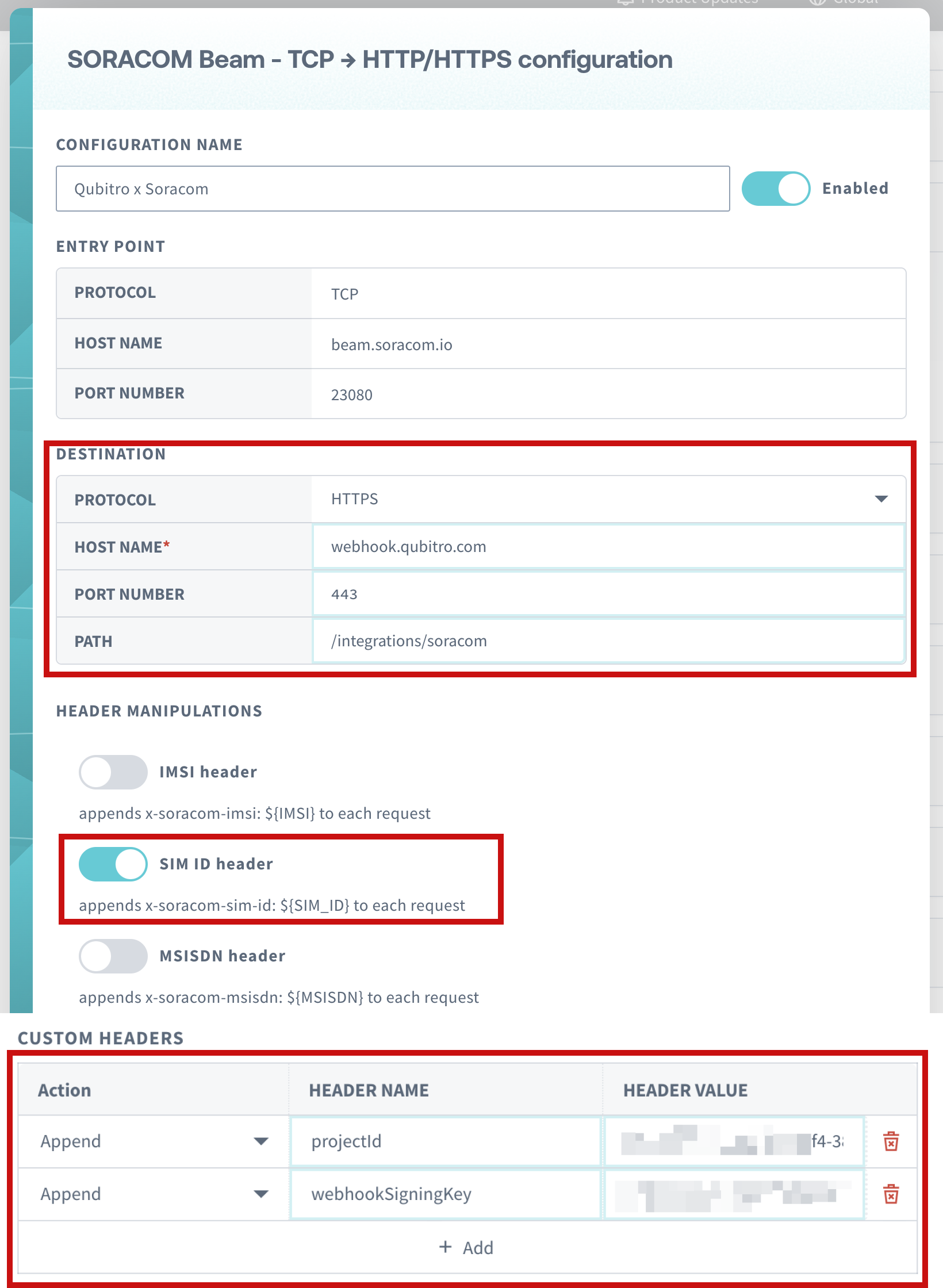
4. Click on Proceed button and go back to the Qubitro Portal.
Verify integration
Click on the Go to project button and then the Refresh button to verify that the devices are listed successfully.
Then, navigate to the device and click on the Data tab to verify the incoming data
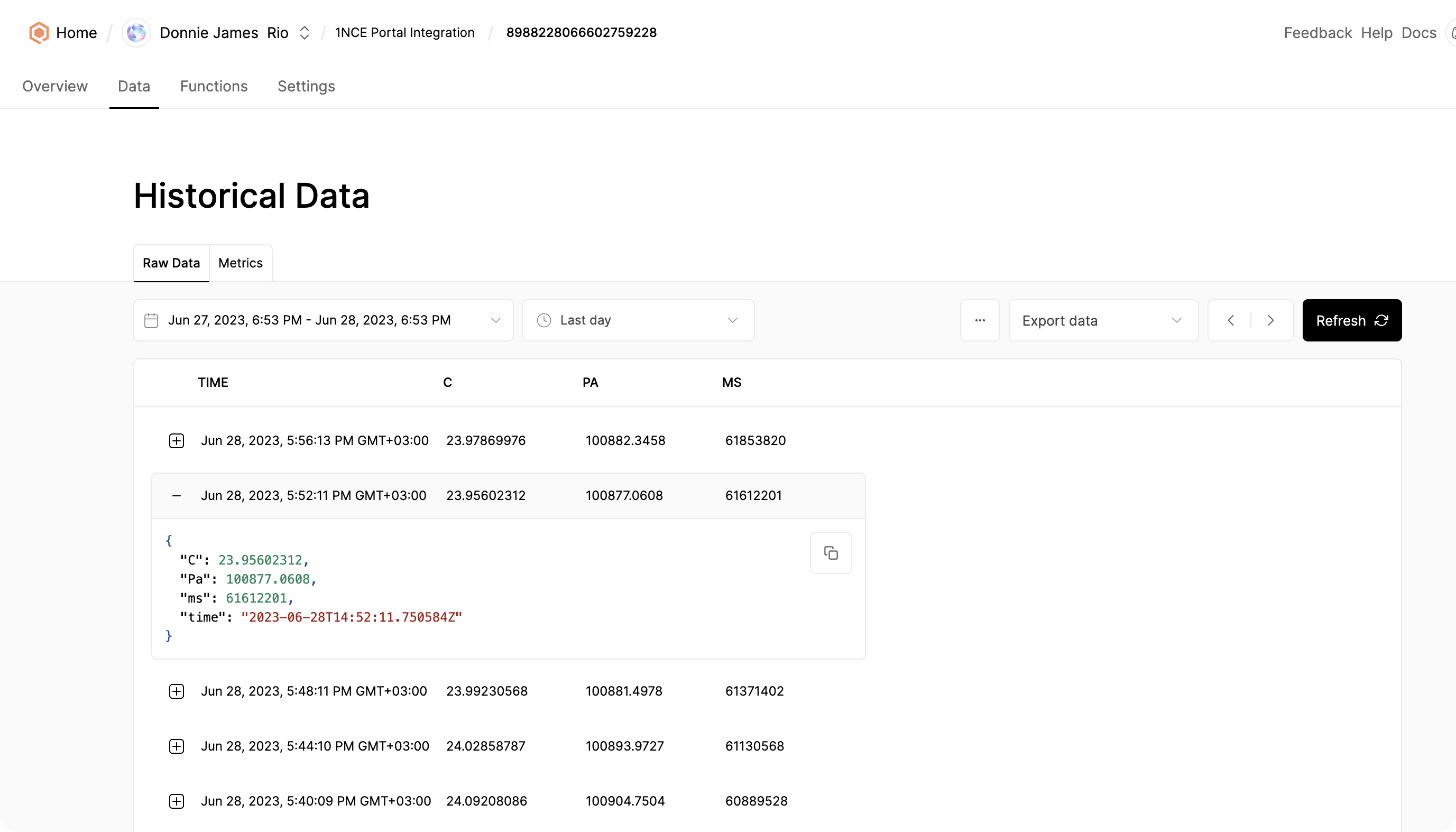
(Optional) Customize device information
You can customize device information, such as avatar, name, brand, and model, by navigating to the device settings.
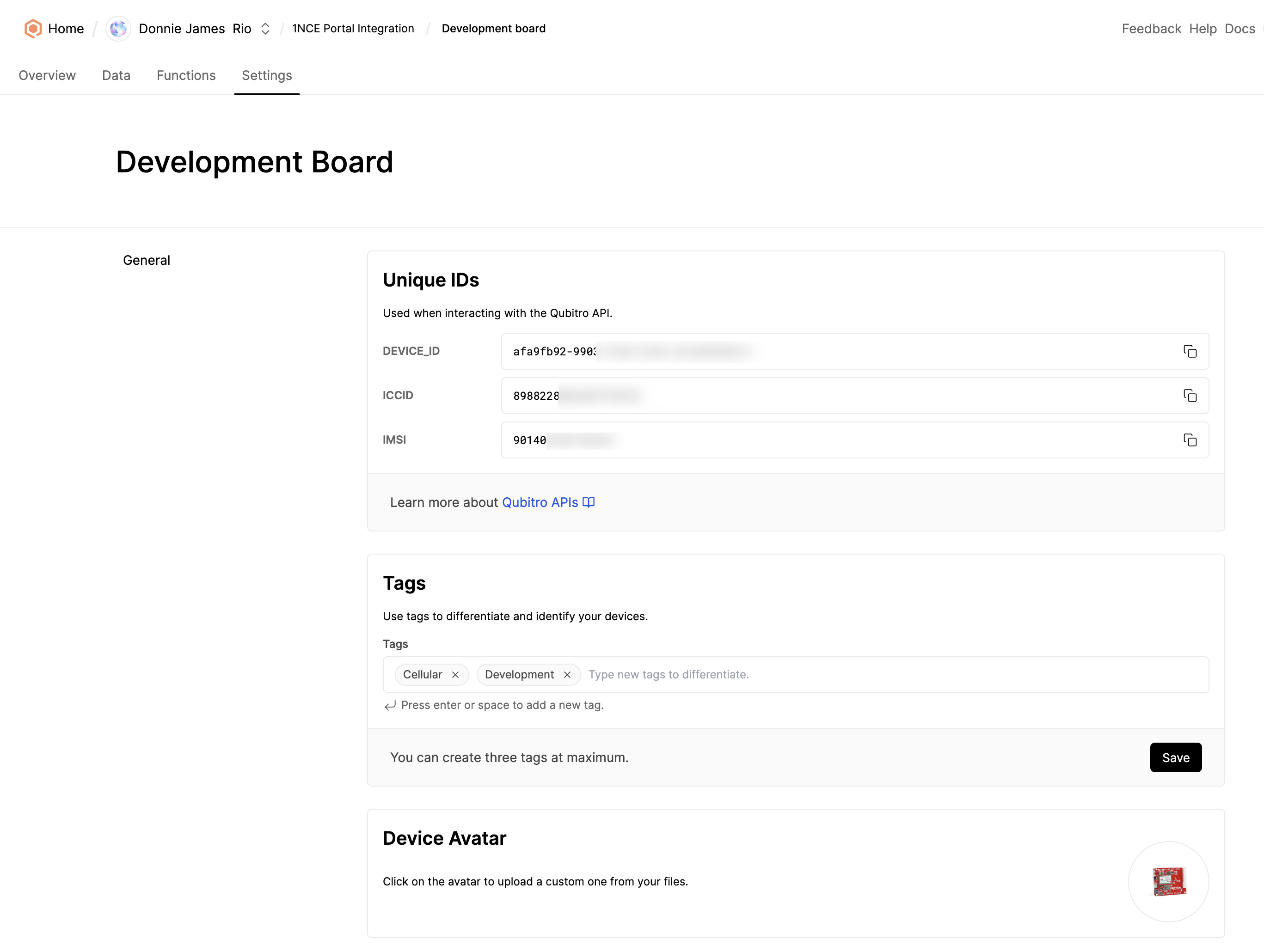
An example device configuration:
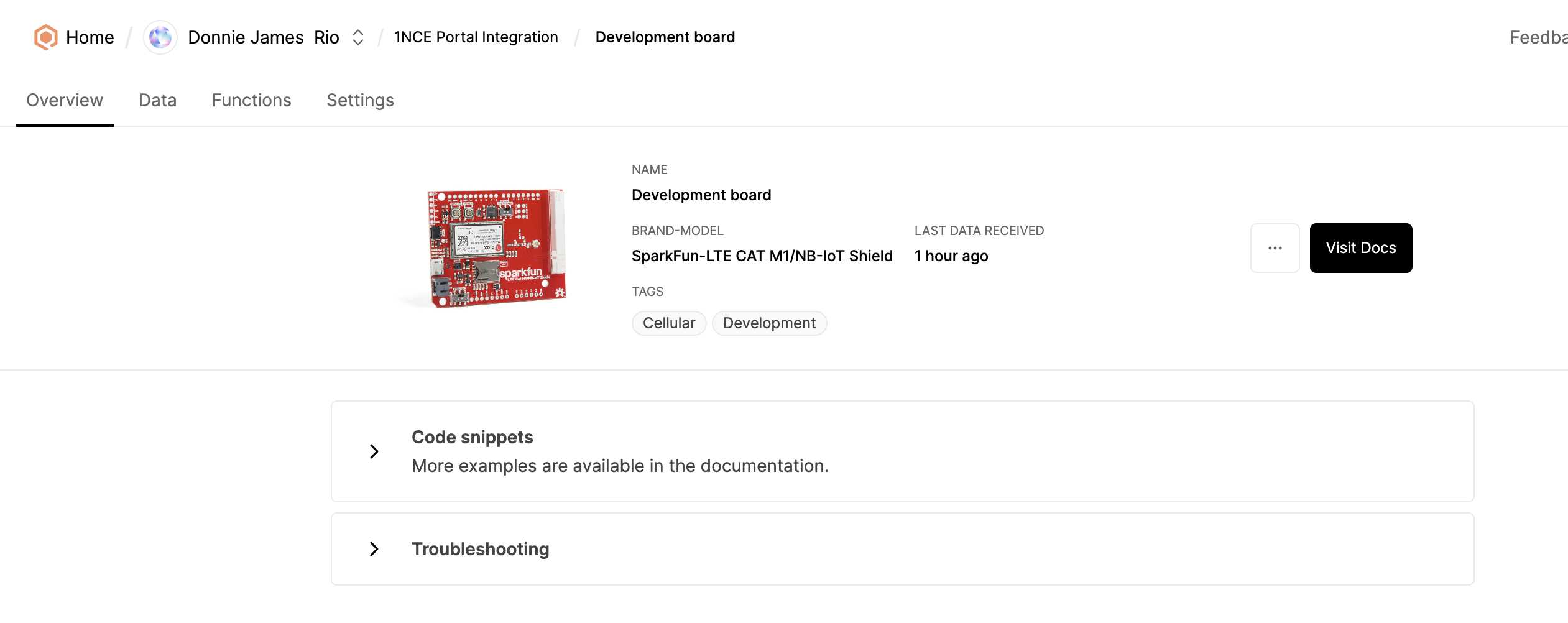
Start building today
Collect, process, and activate device data. Scale from one device to thousands.