We're excited to announce Archived Views, a powerful new feature designed for enterprise customers. Archived Views automatically create and store backups of your device data at scheduled intervals, helping you maintain a secure, complete historical record of your device data.
Why Archived Views?
Modern IoT solutions produce vast amounts of data, and losing this information can be both costly and disruptive. Archived Views mitigate these risks by storing historical device data separately, ensuring you have perpetual access to snapshots of your environment. These backups can be downloaded or emailed as needed—perfect for compliance, analytics, or long-term retention.
Key Highlights
- Automated Backups: Device data is archived on your chosen schedule—Daily, Weekly, or Monthly.
- Perpetual Storage: Data is kept indefinitely, so you can track long-term trends.
- Multiple Access Methods: Quickly download or email backups for easy sharing and review.
- Email Notifications: Receive alerts whenever a new backup is generated.
json{ "type": "internal-docs", "url": "https://docs.qubitro.com/add-ons/archived-views" }
Enabling the Archived View Add-On
Enabling the Archive feature requires activating the Archived View Add-On in your organization.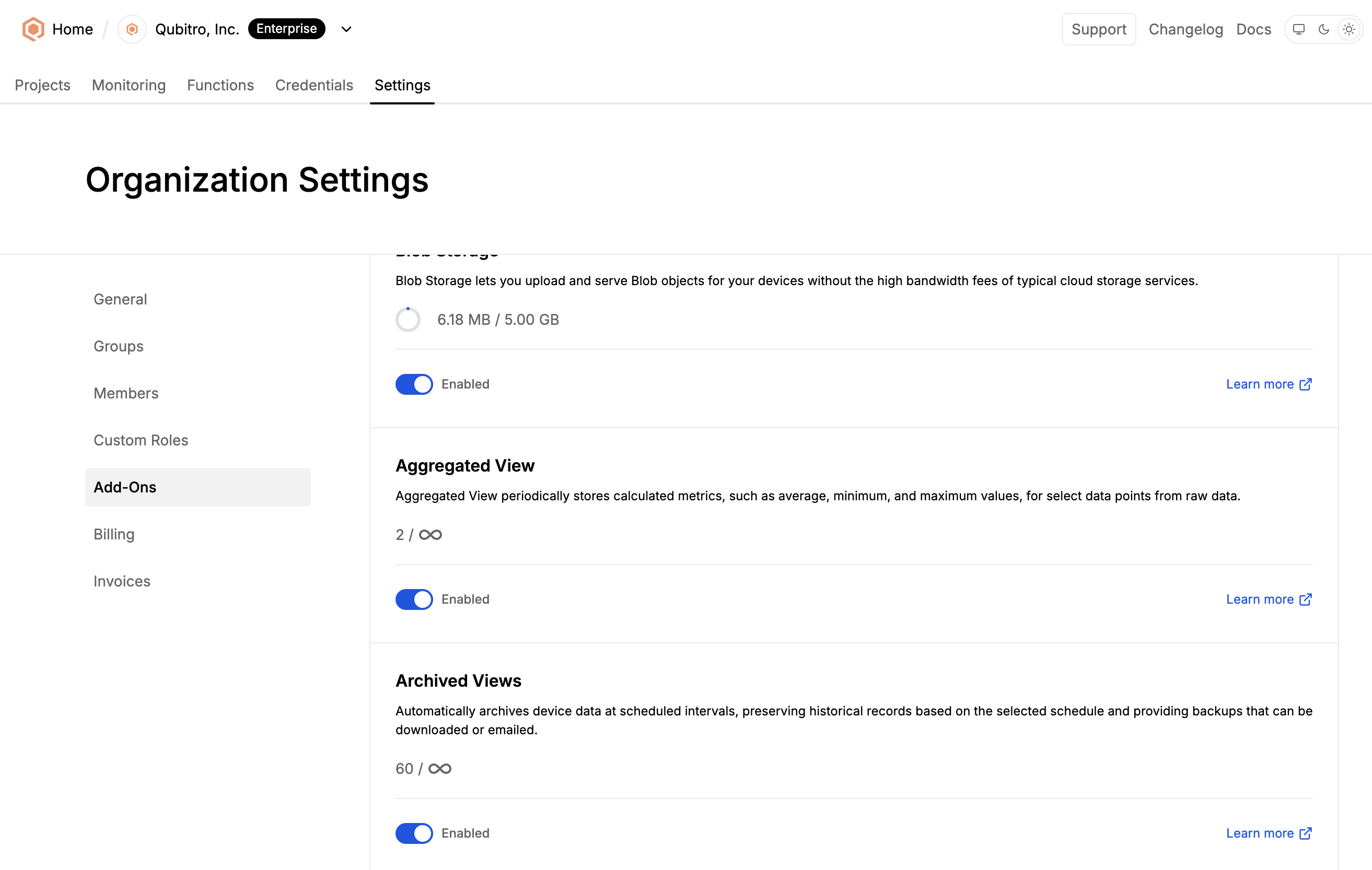
- Open Organization Settings: Go to Add-ons.
- Enable Archived View Add-On: Find and turn on the Archived View Add-On.
Enabling the Archive Add-On itself doesn't activate backups for specific projects. You'll need to enable it per project to start archiving data.
Configuring Automated Backups
After enabling the Archived View Add-On, configure each project to start automated backups:
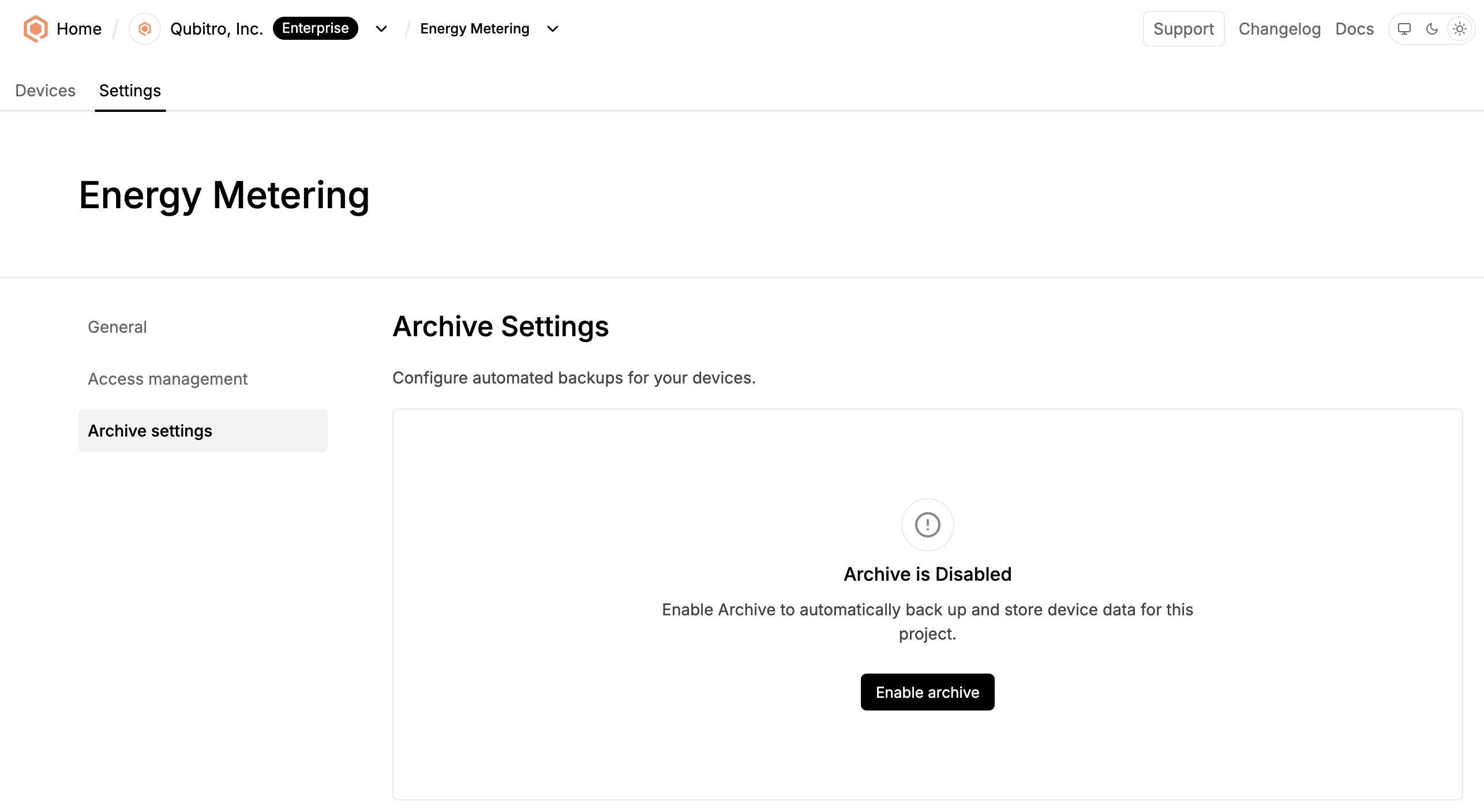
- Project Settings: Within a project, open the Archive Settings tab.
- Enable Archive: Click on the
Enable archivebutton. - Select Backup Schedule: Choose the backup frequency (Daily, Weekly, or Monthly).
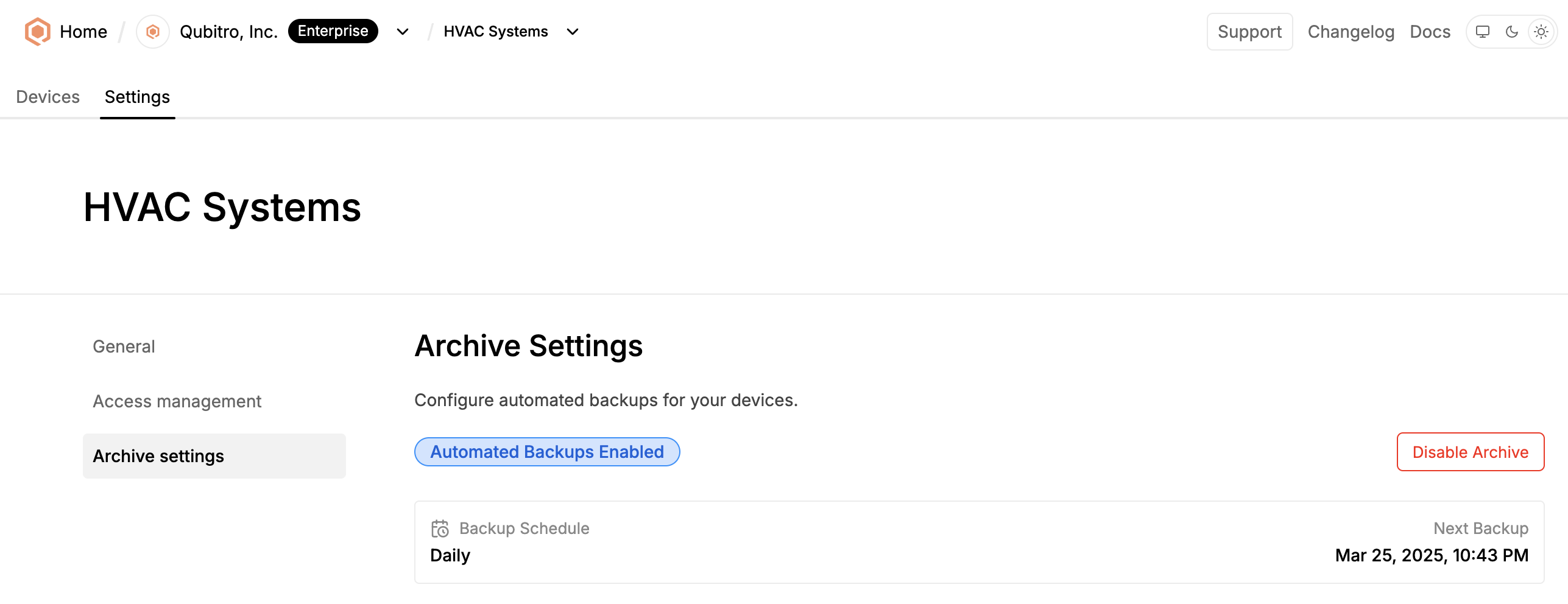
Once you enable archiving, all devices under that project are automatically backed up. You’ll see labels confirming the scheduled frequency and the Next Backup time.
Important: Disabling the archive deletes all stored backups permanently.
Accessing Archived Data
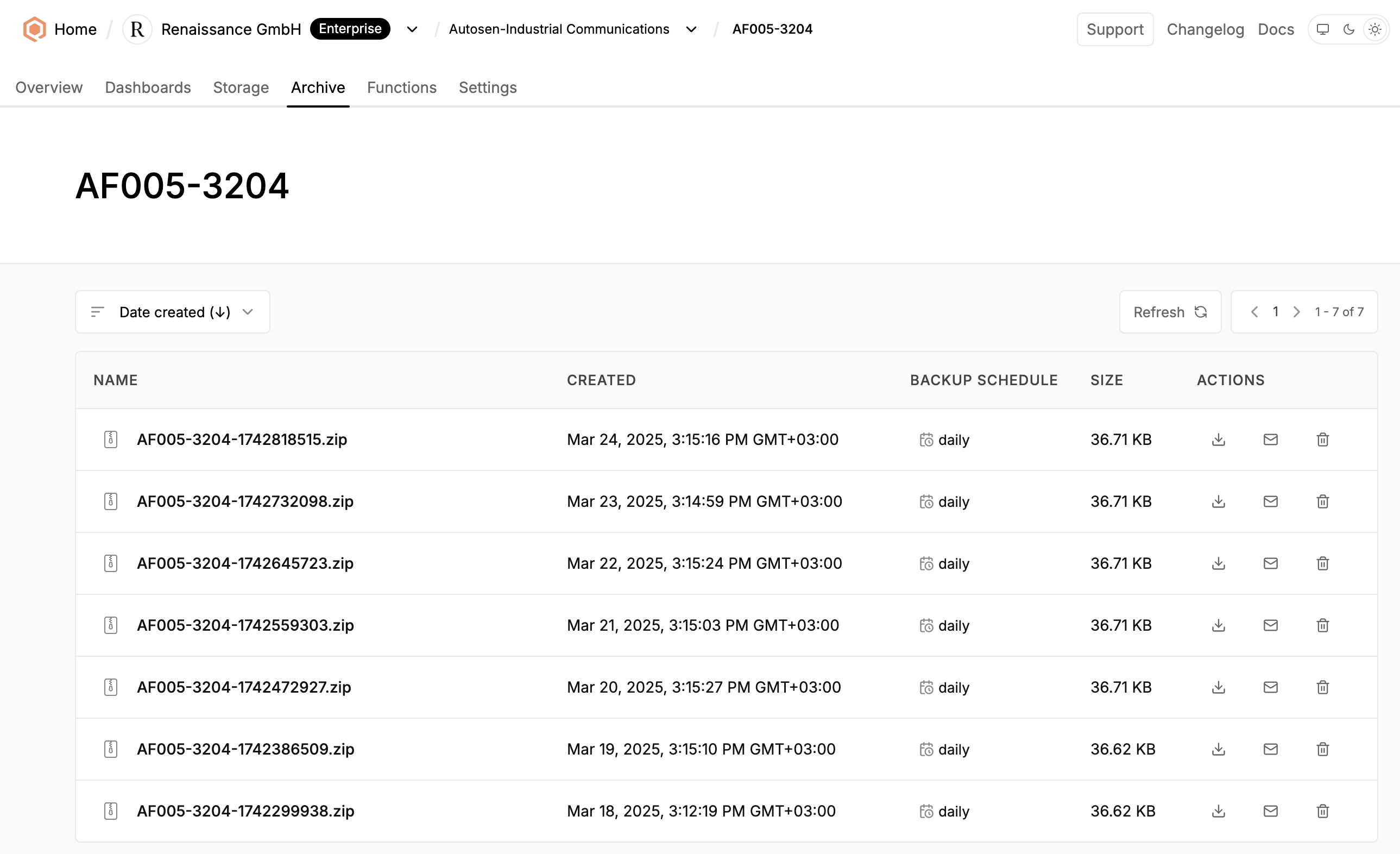
Each device includes an Archive tab after you enable backups. This tab displays:
- File Name
- Time Created
- Schedule (e.g., Daily, Weekly, or Monthly)
- File Size
You can download or email these backups right from the Archive tab. Any emailed backup links remain valid for 30 minutes. Archived files remain stored until they are manually deleted.
Ready to Get Started?
With Archived Views, you’ll never lose critical IoT device data. Enjoy automated scheduling, perpetual storage, and flexible access. For more help, contact your Qubitro representative or consult our documentation.
