How to Configure BoB Assistant on Qubitro: A Step-by-Step Guide
BoB Assistant analyzes the vibration signature of an industrial piece of equipment, ensuring its remote monitoring.
The data is transmitted via a public or private LoRaWAN® radio frequency network.
Prerequisites
- A BoB Assistant device
- A Qubitro account
- An LNS (LoRaWAN Network Server) provider account (e.g., The Things Network, ChirpStack, Loriot)
Setting Up BoB Assistant
Integrating with an LNS Provider
Choosing an LNS Provider
- Select a suitable LNS (LoRaWAN Network Server) provider that supports BoB Assistant.
- Some popular options include The Things Network (TTN), ChirpStack, and Loriot.
Configuring the LNS Settings
- Log in to your LNS provider's dashboard.
- Add a new device using the BoB Assistant's device EUI, App EUI, and App Key.
- Ensure the device profile is set correctly to match the BoB Assistant's specifications.
Configuring BoB Assistant on Qubitro
Creating a Decoder Function Using a Device Template
A decoder function is a function that takes an uplink message as input and returns a JSON object with the decoded fields.
You can create a new function by simply navigating to the device details page and clicking on the Functions tab, then, clicking on the Create function button and choosing Decoder function from the list.
Then, choose Watteco as the manufacturer brand and BoB Assistant as the model, and save the decoder function.
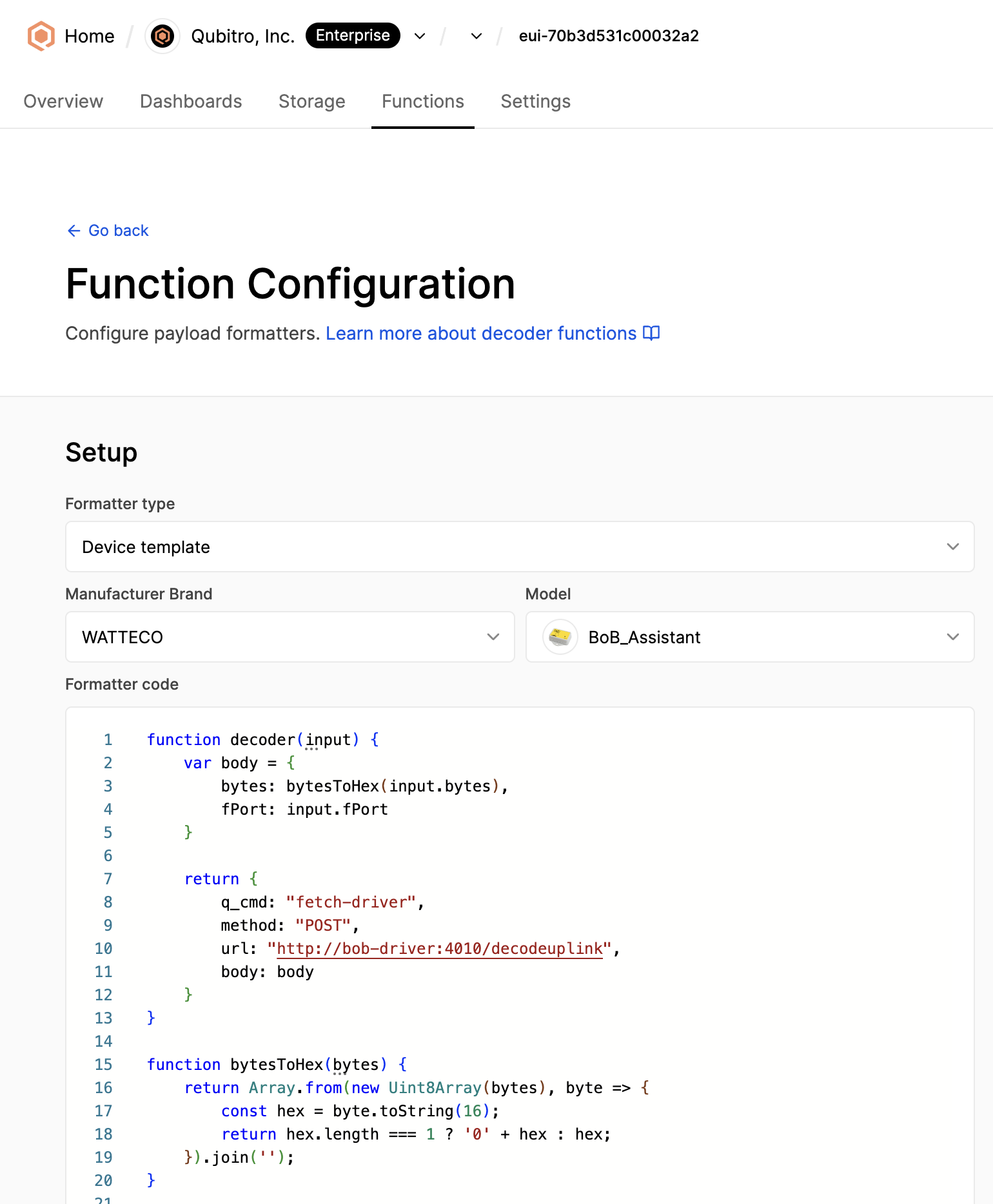


js( $FREQ_SAMPLING_ACC_LF := 800; $FREQ_SAMPLING_ACC_HF := 25600; $peakFrequency := function($index) { $index < 128 ? (($index + 1) * $FREQ_SAMPLING_ACC_LF / 256) : ((($index % 128) + 1) * $FREQ_SAMPLING_ACC_HF / 256) }; { "anomalylevel": anomalylevel, "anomalylevelto20last24h": anomalylevelto20last24h, "anomalylevelto20last30d": anomalylevelto20last30d, "anomalylevelto20last6mo": anomalylevelto20last6mo, "anomalylevelto50last24h": anomalylevelto50last24h, "anomalylevelto50last30d": anomalylevelto50last30d, "anomalylevelto50last6mo": anomalylevelto50last6mo, "anomalylevelto80last24h": anomalylevelto80last24h, "anomalylevelto80last30d": anomalylevelto80last30d, "anomalylevelto80last6mo": anomalylevelto80last6mo, "badvibrationpercentage1020": badvibrationpercentage1020, "badvibrationpercentage2040": badvibrationpercentage2040, "badvibrationpercentage4060": badvibrationpercentage4060, "badvibrationpercentage6080": badvibrationpercentage6080, "badvibrationpercentage80100": badvibrationpercentage80100, "batterypercentage": batterypercentage, "goodvibration": goodvibration, "nbalarmreport": nbalarmreport, "operatingtime": operatingtime, "peakfrequencyindex": peakfrequencyindex, "reportid": reportid, "reportlength": reportlength, "temperature": temperature, "time": time, "totaloperatingtimeknown": totaloperatingtimeknown, "totalunknown1020": totalunknown1020, "totalunknown2040": totalunknown2040, "totalunknown4060": totalunknown4060, "totalunknown6080": totalunknown6080, "totalunknown80100": totalunknown80100, "vibrationlevel": vibrationlevel, "vibrationpercentage": vibrationpercentage, "peakFrequencyHz": $peakFrequency(peakfrequencyindex) } )




Activating and Testing the Connection
- Follow the instructions provided by Qubitro to activate your device.
- Once activated, test the connection by sending some sample data from BoB Assistant to Qubitro.
Data Visualization and Analysis
Setting Up Dashboards in Qubitro
- Go to the "Dashboards" section in Qubitro and create a new dashboard.
- Add widgets to visualize data from BoB Assistant, such as temperature, humidity, and other parameters.
Monitoring and Analyzing Data
- Use the dashboard to monitor real-time data from BoB Assistant.
- Analyze trends and set up alerts for any anomalies.
Support Resources
- Visit the BoB Assistant support page for troubleshooting guides.
- Contact Qubitro support for platform-specific issues.
Conclusion
Congratulations! You've successfully configured your BoB Assistant on Qubitro. You can now start exploring the various features of Qubitro to enhance your data analysis and visualization. Keep experimenting and make the most of this powerful combination for your IoT projects.
For more information, visit the Qubitro documentation or the BoB Assistant support page.